Setting Up Light Guns on RetroArch: A Frustrating but Rewarding Experience
RetroArch is one of the most versatile emulators out there, providing an all-in-one platform for playing a wide variety of retro games. It offers support for many classic gaming consoles and arcade systems, making it a favorite for nostalgia-driven gamers. However, one of the more challenging and sometimes frustrating aspects of RetroArch is setting up a light gun, a peripheral commonly used for arcade-style shooters. This article explores why setting up a light gun in RetroArch can be a real “pain in the ass” and offers tips and solutions for troubleshooting these issues.
Understanding RetroArch and Light Gun Compatibility
Before diving into the setup process, it’s crucial to understand both RetroArch and how light guns interact with it. RetroArch functions as a frontend for a variety of emulators known as “cores.” Each core emulates a different system or platform, from NES to PlayStation. Light guns, which were once a staple in arcade cabinets and home consoles like the Sega Genesis and the Super Nintendo Entertainment System (SNES), are specialized input devices designed to detect light signals from the screen, allowing players to aim and shoot with precision.
Light guns are often used for games like Time Crisis, House of the Dead, and Duck Hunt, which are more immersive when played with such peripherals. The challenge, however, comes from getting the light gun to work properly with these emulated systems in RetroArch. RetroArch does support light guns through specific cores and configurations, but it requires more effort than just plugging in a controller.
The Pain Points of Setting Up a Light Gun in RetroArch
1. Core Selection and Compatibility Issues
RetroArch supports a wide variety of systems, but not all of these systems are compatible with light guns. This can lead to confusion, especially for newcomers who might not be aware of which cores are compatible with their peripheral.
- Not All Cores Support Light Guns: RetroArch offers different cores for emulating systems like the PlayStation, Sega Saturn, and even arcade machines. However, only certain cores, such as the Final Burn Neo for arcade games, support light guns. Additionally, the Zapper and Lightgun options are typically limited to specific platforms, so choosing the right core is crucial.
- Configuration Variations Across Cores: Even if you choose a compatible core, the configuration may differ between platforms. A light gun might work fine with the MAME (Multiple Arcade Machine Emulator) core but have issues with other arcade emulators. RetroArch doesn’t always make these distinctions clear, adding to the confusion.
2. Calibration Woes
One of the most annoying challenges when setting up a light gun in RetroArch is getting it calibrated correctly. The calibration process is essential for ensuring that the light gun responds accurately to where you’re pointing on the screen. Improper calibration can lead to frustrating gameplay, where your shots miss targets, or the cursor drifts uncontrollably.
- Incorrect Calibration Settings: RetroArch offers a calibration menu, but this feature is often not as intuitive as one might hope. If the calibration settings are incorrect or the system doesn’t register the light gun’s input properly, you might find that the gun’s movement on the screen doesn’t align with where you’re pointing. This issue is particularly noticeable in shooters where precision is vital.
- Need for Fine-Tuning: In many cases, calibration isn’t just a one-time setup. Some users have to make adjustments regularly, especially when switching between different games or cores. This constant need for calibration can be time-consuming and frustrating.
3. Input Mapping Issues
Another major pain point when using a light gun with RetroArch is mapping the gun’s buttons to the emulator’s controls. RetroArch allows users to map a variety of inputs, but configuring a light gun to work like a traditional controller is not always straightforward.
- Misrecognition of Inputs: Sometimes, RetroArch may not correctly recognize the light gun as a valid input device. This can happen due to the emulation core’s configuration or because of an incorrect or outdated driver for the light gun. Even with a properly connected and recognized light gun, RetroArch may not immediately associate it with the correct functions, requiring users to manually map the buttons.
- Conflicts with Other Controllers: If you’re using other controllers (such as a joystick or keyboard) in addition to the light gun, RetroArch may have difficulty managing multiple inputs. You might experience situations where the game detects both your keyboard and light gun as one input, making the gameplay feel chaotic and unresponsive.
4. Display and Resolution Settings
The functionality of light guns is directly tied to the display settings, as the device relies on detecting the screen’s light output. RetroArch’s display and resolution settings must be carefully configured to ensure the light gun works properly.
- Resolution Incompatibilities: Light guns tend to perform best at specific resolutions. RetroArch might be set to a resolution that doesn’t play well with your light gun. For example, if you’re playing an arcade game designed for CRT monitors (which have lower resolutions and different refresh rates), setting a higher resolution on your modern display might cause issues with light gun detection.
- V-Sync and Frame Rate Issues: RetroArch offers a variety of display options, including V-Sync and frame rate settings. While these are usually beneficial for smooth gameplay, they can cause issues when used with a light gun. A mismatch in frame rate or enabling V-Sync can result in delays between the time you shoot and the time the game responds, making the light gun less effective.
5. The Lack of Comprehensive Documentation
RetroArch is known for its community-driven nature, meaning that it often lacks centralized, user-friendly documentation. For light gun setup, this lack of clear guides or tutorials can be a significant barrier to getting everything running smoothly.
- Limited Tutorials: While RetroArch has a large user community, finding in-depth tutorials specifically for light gun setup can be challenging. Many guides focus on traditional controllers, and only a few address the specific nuances of light guns. As a result, users may be left to rely on forums or trial and error, which can be frustrating and time-consuming.
- Complex Configuration Files: RetroArch often requires users to tweak configuration files to enable light gun support. These configuration files are often written in a syntax that’s not beginner-friendly, making the process of manually adjusting settings daunting for newcomers.
Solutions to Common Light Gun Setup Issues
Although setting up a light gun in RetroArch can be frustrating, several solutions can help resolve common issues. Here are some key tips to improve your experience:
1. Choose the Right Core
When setting up a light gun, always make sure to select a core that supports light gun input. For example, the Final Burn Neo core is known for good light gun support, especially for arcade games. Similarly, if you’re looking to emulate systems like the NES or Sega Genesis, look for cores specifically designed for those systems that offer light gun compatibility.
2. Calibrate the Light Gun Correctly
To ensure your light gun works properly, always calibrate it correctly. Check RetroArch’s calibration settings, and follow any instructions specific to the game or core you’re using. You may need to adjust the X and Y axes separately to fine-tune the accuracy.
3. Adjust Display Settings
Try adjusting your display settings to match the game’s native resolution. If you’re playing a game designed for an older CRT monitor, using a similar resolution can improve the performance of your light gun. Additionally, try disabling V-Sync or tweaking the frame rate settings to reduce lag.
4. Map the Controls Properly
Make sure to map the light gun’s inputs correctly. If RetroArch is not recognizing your light gun, ensure it’s selected as a valid input device under the input settings. Be aware of conflicts between controllers, and try configuring the light gun separately from other inputs to avoid confusion.
5. Check for Updates
Always ensure that you’re running the latest version of RetroArch, as newer versions may contain bug fixes and improvements to light gun support. Similarly, check for driver updates for your light gun peripheral, as these may resolve compatibility issues.
6. Update RetroArch and Cores Regularly
Since RetroArch is constantly being updated, it’s important to keep both the emulator and the cores you are using up to date. Newer updates may resolve compatibility issues, offer improvements, and add features that enhance light gun support. Here’s how updating RetroArch and cores can help:
- Bug Fixes: RetroArch developers often release patches that fix bugs related to light gun support. These patches can address input lag, calibration problems, and misconfigurations. Updating regularly ensures you benefit from these fixes.
- Core-Specific Updates: Some cores also receive updates to improve peripheral support. For example, MAME or Final Burn Neo might have newer versions that address issues related to light gun accuracy or recognition. These updates can also introduce new options for configuring light guns more easily.
- Enhanced Features: Newer versions of RetroArch may include better integration with light guns, including improved calibration options, automatic recognition of devices, or more straightforward configuration menus. Always check the changelog of each update to see if light gun improvements are included.
7. Use External Software for Better Integration
In some cases, RetroArch alone may not be enough to get a light gun working properly. Using third-party software can provide a workaround for certain issues, particularly with advanced setups or more obscure light gun models.
- JoyToKey: This software allows you to map keyboard or mouse inputs to a controller. By configuring JoyToKey with your light gun, you can bypass RetroArch’s native input mapping and have greater flexibility in how the device functions. For example, you can assign specific mouse movements to simulate the light gun’s action.
- Dolphin and Other Emulators: If you’re running a setup for systems like the Nintendo Wii, the Dolphin emulator has native support for Wii Remotes and light guns like the Wiimote. It’s sometimes easier to use dedicated emulators for these systems to avoid compatibility headaches in RetroArch.
- OpenTrack: For more advanced setups, software like OpenTrack allows you to track head movements or controller inputs and map them as a light gun. This can be a more technical solution, but it may be necessary for a more complex setup, especially with modern hardware.
8. Troubleshoot Common Hardware Issues
Sometimes, the problem isn’t with RetroArch or the software, but with the hardware itself. A variety of issues could affect the light gun’s performance. Here are some common hardware-related problems to watch out for:
- Outdated Drivers: If your light gun isn’t recognized or isn’t functioning properly, the first step is to check for updates to its drivers. Many light guns, especially older models, rely on proprietary drivers to communicate with your computer. Visit the manufacturer’s website to download the latest drivers for your device.
- USB Port Issues: Light guns often connect via USB, and a faulty USB port can cause intermittent connection problems. Try using a different USB port or, if possible, a different computer to rule out any issues with the port itself. If you’re using a USB hub, ensure it provides enough power for the device.
- Calibration Sensor Problems: Some light guns rely on external sensors to detect the screen. If the sensor is dirty, damaged, or positioned incorrectly, it may cause misalignment and erratic behavior. Check that the sensor is clean and placed at the right angle relative to your display. If necessary, adjust the sensor’s placement to see if it improves performance.
- Monitor or TV Settings: Certain monitors and TVs may not be compatible with light gun technology, particularly newer models that don’t have the same refresh rate or response time as older CRTs. If you’re using a flat-screen TV or a high-definition monitor, you may notice issues with latency or misfires. If possible, try using a CRT monitor or set the resolution and refresh rate to match older video standards.
9. Experiment with Different RetroArch Settings
As with many complex emulators, the best way to get a light gun working in RetroArch might involve some experimentation. Here are a few additional settings to consider adjusting:
- Fullscreen vs. Windowed Mode: Some users report better performance when running RetroArch in fullscreen mode rather than windowed mode. This can sometimes improve the responsiveness of light gun inputs. If you’re experiencing lag or issues with light gun accuracy, try toggling between fullscreen and windowed modes to see which gives you better results.
- Scaling Filters: RetroArch offers different scaling options for improving visual fidelity, such as integer scaling or bilinear filtering. While these options can make games look sharper, they can also negatively affect light gun accuracy. Disable any scaling filters or use integer scaling to avoid any visual discrepancies that might confuse the light gun.
- Sync Settings: RetroArch has advanced synchronization options for syncing your inputs to the frame rate of the game. These options can reduce input lag, but they may cause issues with light gun performance, especially in fast-paced shooter games. Play around with different sync settings to see which one works best for your light gun.
- Input Latency Settings: In some cases, RetroArch’s input latency settings could be the key to making your light gun more responsive. Lowering input latency can help reduce the delay between when you press the trigger and when the shot is fired on screen. This can be particularly useful in fast-paced action games where every millisecond counts.
10. Community Support and Troubleshooting Forums
If you’re still encountering problems, there’s a large RetroArch community ready to help. Online forums, social media groups, and dedicated Discord channels often have experienced users who can assist with your specific light gun setup.
- RetroArch Forums: The official RetroArch forums have many users who share troubleshooting tips, guides, and solutions for light gun setups. You can search through past discussions or post your own question to receive guidance from others who have encountered similar issues.
- Reddit Communities: Subreddits like r/RetroArch and r/emulation can be invaluable resources for troubleshooting light gun setup issues. Many users have shared their own experiences with particular light guns and games, providing practical advice based on real-world testing.
- Discord Servers: Many emulation communities have Discord servers where you can ask questions and receive immediate responses. These servers are often filled with knowledgeable users who can help walk you through the troubleshooting process in real-time.
11. Exploring Alternative Solutions
If you find the process of setting up a light gun with RetroArch to be too complicated or time-consuming, there are alternative solutions available that might be more user-friendly. Here are a few options:
- Light Gun-Friendly Emulators: Some emulators are more specifically designed for light gun use than RetroArch. For example, MAME (Multiple Arcade Machine Emulator) has a history of supporting light guns and arcade peripherals. While RetroArch does include MAME, you might find a standalone version of MAME to be more stable and user-friendly for light gun games.
- Dedicated Light Gun Systems: If you’re interested in the classic light gun experience, you could also look into dedicated systems like the Nintendo Zapper or Sega Menacer. These systems often come with their own dedicated emulator options and may have better compatibility with light guns.
- Dedicated Hardware: There are a few niche hardware solutions, such as the Gunslinger Lightgun or AimTrak Light Gun, which are designed to work directly with modern computers and may offer better support for light gun games than RetroArch itself. These solutions often come with their own software for calibration and setup, making them easier to configure than trying to use RetroArch.
Conclusion
Setting up a light gun with RetroArch is not an easy task. While RetroArch offers a great deal of flexibility, the process requires careful attention to detail, from selecting the right core and calibrating the gun, to troubleshooting input mapping and display issues. With the right tools, patience, and troubleshooting steps, however, it’s possible to recreate the experience of playing classic arcade light gun shooters in the comfort of your own home.
If you’re willing to put in the time and effort, the rewards of retro gaming with a light gun are worth it. Whether it’s reliving memories of Time Crisis or experiencing the classic Duck Hunt, getting everything working just right will make your gaming experience all the more enjoyable.
Read More: W88Hanoi.com Travel Insights: Your Gateway to Unique Travel Experiences
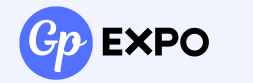


0 Comment